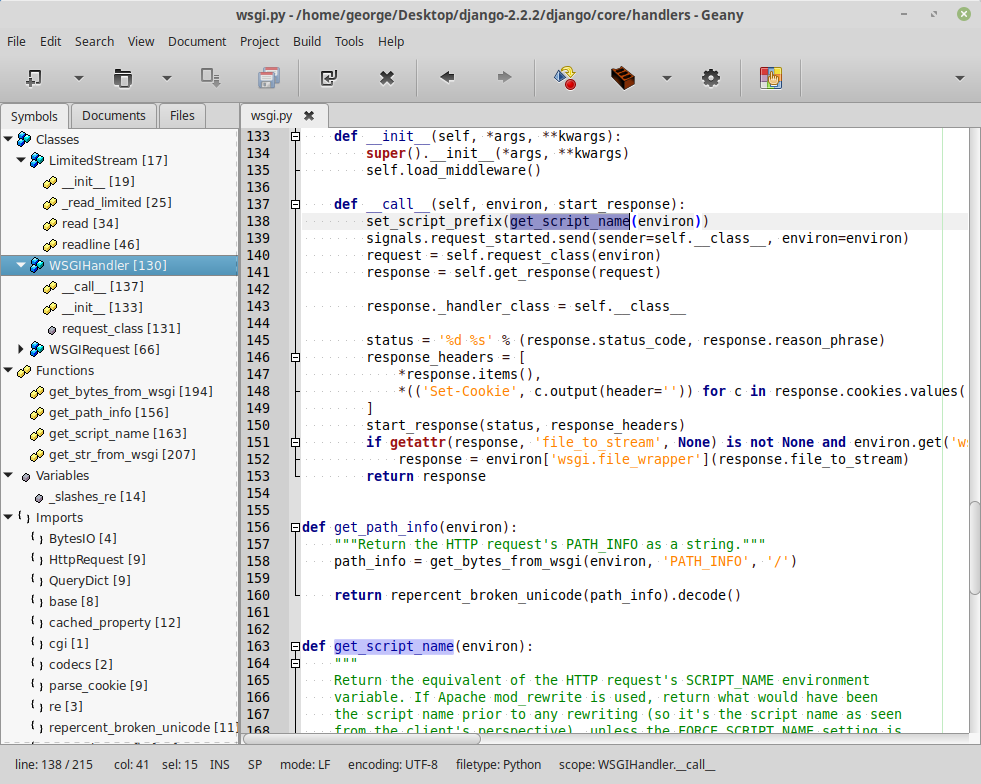Geany Text Editor
Geany is a lightweight editor mainly for programmers. I heard Geany editor from Python Crash Book and I liked it. The default settings of Geany in Ubuntu are not the best, and this post discusses my preferred settings.
Here is the command to install Geany in Ubuntu. The current version in Ubuntu repo is 1.32.
$sudo apt-get install geany
The commands below install the latest version 1.35.
$sudo add-apt-repository ppa:geany-dev/ppa
$sudo apt-get update
$sudo apt-get install geany
Those two commands install some plugins for Geany. The addions is a must-have for a function I will discuss later in the post.
$sudo apt-get install geany-plugins-common
$sudo apt-get install geany-plugin-addons
$sudo apt-get install geany-plugin-spellcheck
Here are my preferred settings for Geany after the installation. This is under
menu item Edit → Preferences.
- Editor → Features → Line breaking column : 80
- Editor → Indentation → Type: Spaces
- Editor → Display → Display: Long line marker : 80
The menu item Tools → Plugin Manager has access to Plugins dialog, turn on
Addons, File Browser, HTML Characters, and Spell Check options. Click menu item Edit →
Plugin Preference and toggle on option Mark all occurrences of a word when
double-clicking it. Windows text editor Notepad++ has this nice feature.
Geany editor also has it, but it takes a little time to configure and turn on
the feature.